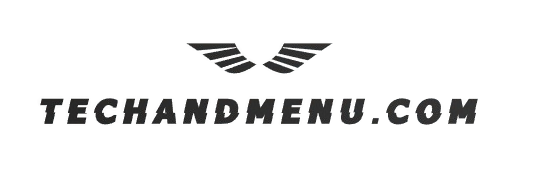How to Replace Your Assurance Wireless Phone
How to Replace Your Assurance Wireless Phone
Assurance Wireless Phone– Losing, damaging, or experiencing issues with your phone can feel stressful—especially when it’s your primary communication tool. Fortunately, if you’re an Assurance Wireless customer, replacing your phone is a straightforward process that you can even complete online.
Vivo Also lauched Vivo Y03T Price in Pakistan.
This article will guide you through the Assurance Wireless phone replacement process, provide a step-by-step guide to file your replacement request, and outline some of the best phones compatible with Assurance Wireless in 2025.
CHECKOUT; APPLE IPHONE 16E
What is Assurance Wireless, and Why Is Phone Replacement Important?
Assurance Wireless is a government-supported Lifeline program that provides free wireless service to eligible low-income individuals and families. For many, Assurance Wireless acts as a lifeline, offering both connectivity and peace of mind. However, phones can be misplaced, damaged, or even stop functioning. That’s where Assurance Wireless’s phone replacement service provides critical support.
Replacing your phone ensures you stay connected with family, work opportunities, and important emergency services. Knowing how to quickly replace your Assurance Wireless phone can save you unnecessary hassle.
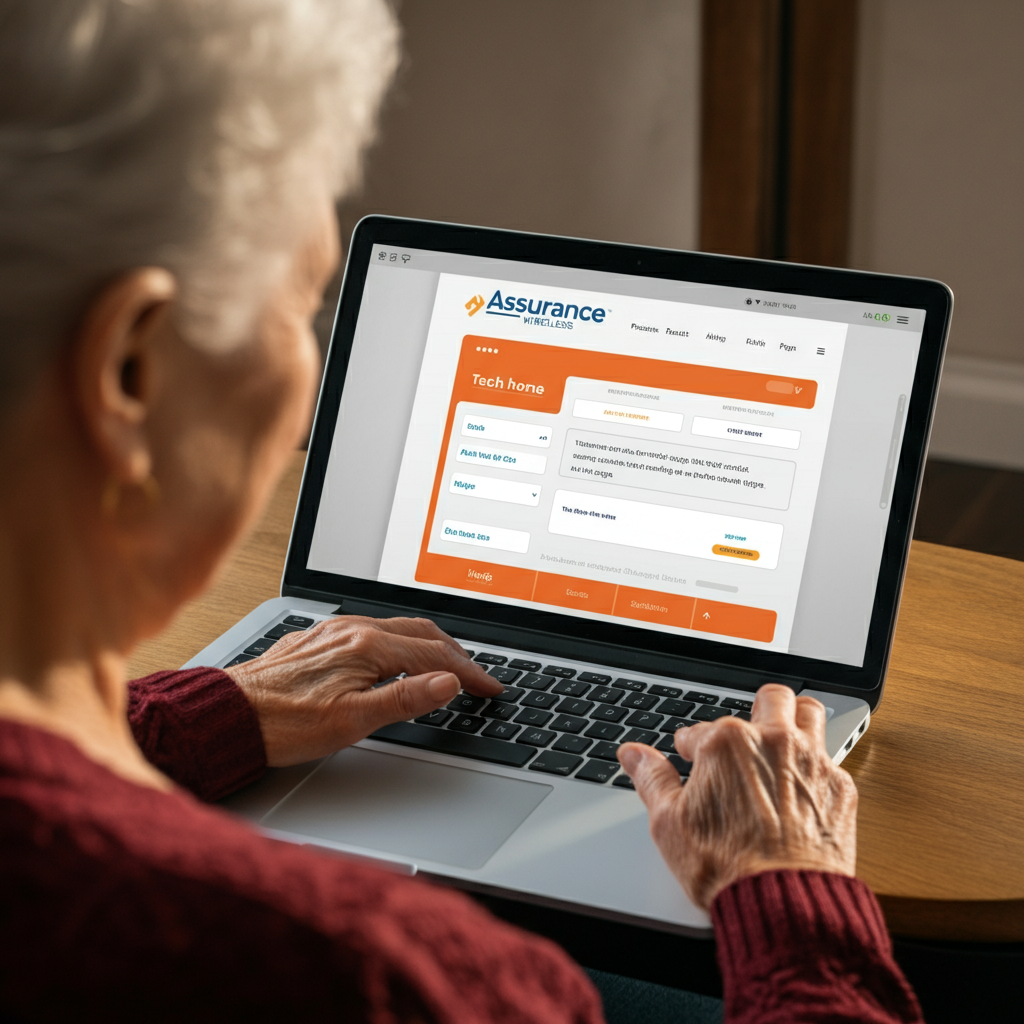
Understanding the Assurance Wireless Phone Replacement Policy
Before initiating a replacement, it’s important to understand when Assurance Wireless will issue a new phone and if you meet the eligibility requirements.
When Does Assurance Wireless Replace Phones?
Assurance Wireless typically provides a replacement in the following cases:
- Lost or Stolen Phones – If your phone is lost or stolen, you’ll need to report it immediately to stop unauthorized usage and start the replacement process.
- Damaged Phones – Phones physically broken or damaged beyond repair are eligible.
- Malfunctioning Phones – Devices suffering from persistent technical issues may qualify.
Eligibility Criteria for Phone Replacement
To be eligible for a replacement, you must:
- Be an active Assurance Wireless customer.
- Provide necessary identification, such as your account number, IMEI (International Mobile Equipment Identity) number, or proof of eligibility, such as income verification.
Important note: Replacement policies and fees may vary. While many replacements are free, damage caused by negligence may incur a fee. Always check Assurance Wireless’s website or contact customer support for updated terms.
Step-by-Step Guide to Replacing Your Assurance Wireless Phone Online
Replacing an Assurance Wireless phone online is fast and convenient. Follow these easy steps to request a replacement online, plus tips to avoid common mistakes.
1. Gather Required Information
Before you start, make sure you have the following details ready:
- Your Assurance Wireless account number (found on your account page or monthly bill).
- The IMEI number of the damaged or missing phone (dial *#06# on the phone if it’s accessible).
- Personal identification, such as your Social Security number or ID.
- Proof of income eligibility (if needed).
2. Visit the Official Assurance Wireless Website
Head over to the official Assurance Wireless website and log in to your account. If you don’t have an account, you’ll need to register by entering your details.
3. Navigate to the “Phone Replacement” Section
Once logged in, locate the section dedicated to phone replacement or customer support. This option is typically under the “My Account” or “Help Center” tabs.
4. Start the Replacement Request
Initiate the replacement process by providing the required details:
- The reason for replacement (e.g., lost, stolen, damaged).
- A description of any damage or issues.
- Additional supporting documents, if needed.
5. Verify Your Identity
To prevent fraud, Assurance Wireless may ask for identity verification. Be prepared to upload documents or answer security questions.
6. Select Your Replacement Phone
Depending on availability and your coverage plan, you can select from a list of replacement phones. Choose the model that fits your needs best.
7. Submit Shipping Information
Enter the address where your replacement phone should be shipped. Ensure your contact information is up-to-date to avoid errors.
8. Double-Check Your Request and Submit
Review your form carefully to ensure all the information is accurate. Once done, hit “Submit” to finalize your phone replacement request.
9. Confirm and Track Your Request
You’ll receive a confirmation email/message summarizing your request, including estimated shipping times. Use the tracking information provided to monitor your replacement phone’s delivery.
Pro Tip: Shipping times can vary, so plan accordingly. Contact customer support if your phone doesn’t arrive within the estimated window.
Top Assurance Wireless Compatible Phones for 2025
Which devices are best for Assurance Wireless? Here’s a list of recommended compatible phones for users seeking reliable performance and features.
1. Coolpad Legacy Go
- Budget-friendly with essential features.
- Lightweight design for easy portability.
2. Samsung Galaxy A03
- Durable smartphone with a high-resolution display.
- Perfect for streaming, video calls, and basic tasks.
3. Alcatel Go Flip 4
- Ideal for seniors with an easy-to-read keypad.
- Good for calls, texts, and light internet browsing.
4. Motorola Moto G Power
- Long-lasting battery life for extended usage.
- Great for multimedia and multitasking.
5. Apple iPhone SE (Limited Availability)
- Compact and powerful with a premium user experience.
- Compatible with Assurance Wireless services for users who prefer Apple products.
Always confirm compatibility with Assurance Wireless before purchasing a new device.
After Replacement: How to Set Up Your New Phone
Once your new phone arrives, follow these steps to get it up and running quickly.
- Charge Your Phone – Plug it in for a full charge before setup.
- Insert Your SIM Card – If a new SIM isn’t provided, use the old one.
- Activate Your Phone
-
- Follow the instructions provided by Assurance Wireless.
- Dial the activation number or go online to complete the activation.
-
- Restore Data – If you’ve backed up your previous device, transfer contacts, photos, and essential files.
- Customize Settings – Adjust your preferences, such as ringtone, lock screen, and app permissions.
- Test Functionality – Make a test call, browse the web, and check for full functionality.
Need help? Contact Assurance Wireless support for troubleshooting.
Stay Connected and Hassle-Free
Replacing your Assurance Wireless phone is an easy and convenient process when you know what to expect. By following this guide, you’ll be back online with your new phone in no time.
If you need assistance, don’t hesitate to reach out to Assurance Wireless’s customer support team. They’re ready to help with step-by-step guidance.
Stay connected, stay covered, and enjoy a seamless experience with Assurance Wireless.
NEXT;